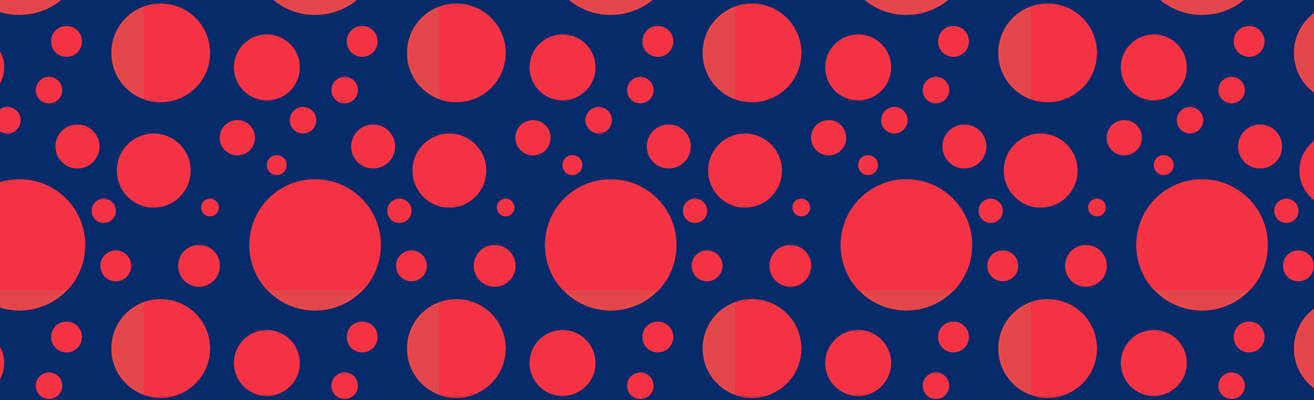
eLightning Guidelines During the Meeting
eLightning Presenters
Need to edit your presentation after you have published it to the presentation gallery? You will have access to the system until 17 December.
Attendees can view and search for published virtual poster presentations via an online gallery during the conference.
Meeting Platform: Some of the sessions and other events at the AGU Fall Meeting will make use of zoom and zoom webinar. In joining these, all attendees will be offered the option of using a web browser rather than the zoom app. Most major participant functions are supported in the browser, including sharing screens, chat, and breakout rooms. For a full list of functions and information on supported browsers, see here
Registered meeting attendees, presenters and chairs will use the online program to locate the links to the live sessions on the day of the session and to view the individual pre-recorded presentations for each author on-demand. Authors can restrict access to their poster (i.e. make it private) or enable public access before and after the meeting.
In addition to scheduling a text chat time, authors can also run your own, individual live iPoster presentation and discussion, using any of the common web-based meeting services like Zoom, Webex, Microsoft Teams, and others. Check out the step-by-step guide to setting up and running one.
*Please note, once scheduled the text and video chat times will appear with your abstract in the online program, but are conducted completely at your discretion and fully in the iPoster platform.
TIPS FOR PRESENTING DURING THE LIVE SESSION
-
1Be considerate of other speakers and the audience by staying within your allotted time. Session chairs will hold you to the allotted time, which is essential to ensure adequate time for questions and discussion with the online audience.
-
2Take time to rehearse your presentation. If your presentation runs longer than your three-minute allotment, eliminate the least essential material and rehearse again.
-
3Give an opening statement to acquaint the audience with the nature and purpose of the study. Speak slowly and clearly. Word choice should be simple: use active words and short sentences. Some viewers may be using online translation services.
-
4For your individual presentation chat time, be prepared for longer and more in-depth chat discussions with attendees.

PRESENTATION RECOMMENDATIONS & BEST PRACTICES
- Please discuss the material as reported in your submitted and approved abstract.
- Organize the presentation so it is clear, orderly and self-explanatory.
- Schedule a text or live chat time on the day of your scheduled session via the virtual poster platform.
- Attendees will see your chat time availability in the online program.
Code of Conduct
HOW TO USE THE VIRTUAL PRESENTATION PLATFORM Q&A
When do I log in?
- You must be registered for the meeting in order to access the virtual platform. Please register well in advance of your session to ensure you have no delays or difficulties logging in to the virtual meeting platform.
- You will log in to the online platform 20 minutes prior to start of session.
- Use the direct link that was emailed to presenters and chairs from the following address: [email protected]. If you do not have this email, you may enter the session as an attendee from the online program and the technician will move you to the panelist view. please enter your name as aaa-firstname_last name. You will be able to rename yourself once in the meeting room.
What is required of the presenter?
- Presenters will give a brief introduction and overview of their abstract and virtual poster, which they will display/share from their screen.
- Presenters will participate in moderated Q&A with the other authors, chairs and registered attendees in the session.
What is the role of the session chair?
The session chairs will moderate the session, introduce presenters, moderate Q&A with authors and text chat with registered attendees.
Will there be technical support?
Yes, technical support will be available to help with any technical issues, assist in managing text chat and beginning and closing live sessions.

PHOTOGRAPHY AND SOCIAL MEDIA GUIDELINES
Photography and Social Media Guidelines – AGU’s policies apply in a virtual meeting. Screen captures are allowed for personal use unless the presenter indicates otherwise by adding the "No Photos" icon on their poster or slides. Recording is prohibited.